Flight Simulation 101
Author, Chris McGonegle is the Flight Simulation Product Manager with Sporty’s Pilot Shop and a graduate of the University of Cincinnati professional pilot training program. He’s a Commercial pilot with Instrument rating who prefers to start the day with a $100 cup of coffee before heading into the office – Ed.
—
Often we receive the question here at Sporty’s, “I’m a retired pilot and I want to fly digitally the same way I flew physically–what are my options?”
Through answering these consistent questions, I started to wonder about the other side of the bell curve. If someone at the end of an aviation career is interested in simulated flight, why can’t someone at the beginning of his career enjoy/gain knowledge from these programs? My personal theory is that with everything going on in those early days of flight training, students wouldn’t want to add more work to their sometimes overwhelming curriculum by learning about simulators. And that’s a shame because they can be a helpful tool for students. For that reason we decided to answer the question of “how can a student benefit from an at home simulator” before the proverbial hand was raised.
The first thing you’ll need for an at home simulator is a PC or personal computer. We could write a dissertation on what components or specific features are required for a computer based on what you’re wanting to use the simulator for, but this article is going to assume that our hypothetical student has a mediocre to above average computer and can competently handle the programs we’ll discuss.
Software
 Let’s start with the three most popular software programs available to the typical flight sim consumer. Number one is the most popular program as of today, Microsoft Flight Simulator 2020. Microsoft Flight Simulator 1.00 was released in 1982 and the latest iteration debuted to the customer market in August 2020. Its latest program works in synergy with Bing maps, in addition to artificial intelligence providers, to create an award winning and inspiring representation of the entirety of planet Earth. For that reason, Microsoft Flight Simulator is a great option for early students who will spend the majority of their time looking outside the airplane rather than inside. It’s a great trainer for dead reckoning (yes still a component of flight training), VOR navigation, or early GPS navigation. It would have been fulfilling and confidence building to fly those early cross country flights in a vivid simulator using landmarks and visual cues to prepare me for the flights I can log.
Let’s start with the three most popular software programs available to the typical flight sim consumer. Number one is the most popular program as of today, Microsoft Flight Simulator 2020. Microsoft Flight Simulator 1.00 was released in 1982 and the latest iteration debuted to the customer market in August 2020. Its latest program works in synergy with Bing maps, in addition to artificial intelligence providers, to create an award winning and inspiring representation of the entirety of planet Earth. For that reason, Microsoft Flight Simulator is a great option for early students who will spend the majority of their time looking outside the airplane rather than inside. It’s a great trainer for dead reckoning (yes still a component of flight training), VOR navigation, or early GPS navigation. It would have been fulfilling and confidence building to fly those early cross country flights in a vivid simulator using landmarks and visual cues to prepare me for the flights I can log.
Microsoft’s program also includes an intuitive weight and balance planning feature that plays on visual cues and movement of the CG as you shift payload or fully fill the wings with fuel. As a visual learner myself, it would have been beneficial to see the changes in our airplane’s rotation point as I load up the baggage area. I can also ignore the beyond limit warnings and take off or land with an aft CG and digitally experience the changes in aircraft performance.
The next software program worth discussing is the ever popular X-Plane 11 which has been available for purchase since the end of 2016. Because it’s the most seasoned program we’ll cover, it has the most third party support and add-ons available for X-Plane 11. A lot of customers will ask us, “how do I populate my airplane and avionics layout in the simulator?” The best answer is x-plane.org. There are hundreds of aircraft available for inclusion in the simulator, in addition to thousands of sceneries (areas with improved details over the default settings: airports, rivers, cities) with additional missions or utilities (weather, communications, etc.) updates. If you have a certain type of aircraft and a lesser known airfield you fly out of that you’d like in a simulator, X-Plane is the frontrunner.
 It’s also worth noting that the aerodynamics of aircraft within the simulator are very realistic. Whenever I fire up a simulator I like to apply an aerodynamics test in a Cessna 172 to see how the program handles the digital physics of flight. I take a digital Cessna 172 to 3,000 ft. MSL and fly a steep turn to the Commercial certificate standards. I’m familiar with how much rudder, RPM increase, and amount of back pressure will be required to keep a 50-degree bank while holding altitude at maneuvering speed, because I’ve flown this maneuver many times myself. X-Plane provides a very realistic simulation of this maneuver, which I believe speaks to the entirety of its programming and therefore is a great simulator to strengthen maneuvers and flows at a fraction of the real world flying price. I like to use the analogy that a simulator should be used to strengthen a muscle, NEVER to learn a maneuver. That being said, I’m confident that if you have flown a maneuver with an instructor a handful of times, X-Plane can allow you to reduce your margin of error and improve your flying abilities.
It’s also worth noting that the aerodynamics of aircraft within the simulator are very realistic. Whenever I fire up a simulator I like to apply an aerodynamics test in a Cessna 172 to see how the program handles the digital physics of flight. I take a digital Cessna 172 to 3,000 ft. MSL and fly a steep turn to the Commercial certificate standards. I’m familiar with how much rudder, RPM increase, and amount of back pressure will be required to keep a 50-degree bank while holding altitude at maneuvering speed, because I’ve flown this maneuver many times myself. X-Plane provides a very realistic simulation of this maneuver, which I believe speaks to the entirety of its programming and therefore is a great simulator to strengthen maneuvers and flows at a fraction of the real world flying price. I like to use the analogy that a simulator should be used to strengthen a muscle, NEVER to learn a maneuver. That being said, I’m confident that if you have flown a maneuver with an instructor a handful of times, X-Plane can allow you to reduce your margin of error and improve your flying abilities.
The third and final program we will cover is Prepared or Prepar3D. Version 5 of Prepar3D was released in April 2020 and builds on the structured design of the Lockheed Martin-owned software. Prepar3d is not a flight simulator for a beginner; it’s a more rigid, objective-based design that doesn’t necessarily implore you to kick the tires and light the fires as some programs may. It is, on the other hand, a very powerful training aid with a mission- and objective-focused style, and is the cornerstone of the software Redbird uses to offer its basic and advanced aviation training devices.
With a multitude of real world scenarios and missions included with the default version, it’s a program worth considering for anyone who wants to earn their pilot certificate in real life. Due to the professionalism of the program, it is expensive ($59.95 for the entry level academic license, and up to $2,500 for the professional plus license used for training and rehearsing combat scenarios), but rarely do you read about an owner with buyer’s remorse.
Flight controls
 Once you have your computer and software hurdles cleared, the final piece of the puzzle is flight simulation hardware. This subject in itself requires an article or two to cover all the options available in the market. For the sake of time, I’m going to cover a beginner’s and an intermediate option for each hardware category.
Once you have your computer and software hurdles cleared, the final piece of the puzzle is flight simulation hardware. This subject in itself requires an article or two to cover all the options available in the market. For the sake of time, I’m going to cover a beginner’s and an intermediate option for each hardware category.
You will need a yoke to relay accurate pitch and roll commands to the simulator, and the most popular yoke we use at Sporty’s is the Logitech Yoke and Throttle Quadrant. Not only is this a great starter yoke due to plug-and-play simplicity, it additionally offers more than 75 programmable options, appealing to the more seasoned simmers. This yoke has a unique timer on the front face and is compatible with multiple add-on peripherals with Logitech’s modular design schematics.
 The Intermediate option for a yoke is the Honeycomb Alpha Yoke. It’s the highest customer rated yoke at Sporty’s, and for good reason. This yoke allows 90 degrees of travel right and left from its natural resting point and the fact that Honeycomb uses internal cords rather than more common springs brings a level of travel smoothness and tension change that is more in line with what you would experience in a trainer. One caveat is the Alpha does not include any throttle or engine management controls, but there are add-ons to remedy that issue.
The Intermediate option for a yoke is the Honeycomb Alpha Yoke. It’s the highest customer rated yoke at Sporty’s, and for good reason. This yoke allows 90 degrees of travel right and left from its natural resting point and the fact that Honeycomb uses internal cords rather than more common springs brings a level of travel smoothness and tension change that is more in line with what you would experience in a trainer. One caveat is the Alpha does not include any throttle or engine management controls, but there are add-ons to remedy that issue.
Next we’ll discuss a hardware component that is often overlooked, and those are rudder pedals. If you want to use a simulator to keep procedures and flows accurate, then you need rudder pedals to keep turns coordinated while in flight, crabbing in crosswind, or just being able to taxi from the ramp to the runway. The Thrustmaster Flight Rudder Pedals are a great starter set and take care of the basics. Each pedal slides on two rails of industrial-grade aluminum offering a smooth traveling motion for these pedals. They offer toe brake ability and a removable foot stop at the base of each pedal for comfort. Unique to these pedals is that they’re also compatible with Xbox, but they are difficult to find.
 The next level up in pedal construction are the Logitech Flight Simulator Pedals. They smoothly take care of the inverse travel of each pedal, similar to what happens in a Cessna 172, and they offer toe brake travel to assist as we are parking the airplane or getting ready for a runup. These pedals also have a tension ring to critique the user experience in addition to customizable foot wells for improved comfort. The Logitech Pedals are the most popular pedal option at Sporty’s.
The next level up in pedal construction are the Logitech Flight Simulator Pedals. They smoothly take care of the inverse travel of each pedal, similar to what happens in a Cessna 172, and they offer toe brake travel to assist as we are parking the airplane or getting ready for a runup. These pedals also have a tension ring to critique the user experience in addition to customizable foot wells for improved comfort. The Logitech Pedals are the most popular pedal option at Sporty’s.
Closing out required components we’re going to cover throttle options. Yes, a lot of the yokes on the market contain a throttle lever, or engine management system, but some do not and it’s important to have the ability to control our engine, propeller, and mixture if we’re committed to using a simulator as a learning tool. The entry level throttle is the Logitech Throttle Quadrant. For under $60 you have a lever to control the throttle, propeller, and mixture of your digital aircraft. There are additionally three two-way switches at the base allowing flap, gear, trim, etc. designation. Lastly, you can place two of these pieces next to each other, reconfigure the lever heads, and you have a six lever layout applicable to multi-engine flight.
The intermediate option for throttle bodies is the popular Honeycomb Bravo Throttle. This behemoth of hardware offers six levers, which can be configured from a two lever C172 layout up to a four engine commercial airliner with flap and spoiler handles. It additionally incorporates a gear lever, trim wheel, autopilot command buttons, annunciator panel, and seven two-way switches. I’d wager to say it’s the least returned flight simulator hardware piece on the market and if you can get your hands on one, you’ll instantly recognize the quality.
 If you desire to simulate with limited desk space, or you’re flying an aircraft with a control stick rather than a yoke, we can help. The Logitech Flight Sim Joystick is the ideal starter piece when it comes to flight sticks. It allows control of roll (tilting left or right), pitch (forward or aft), throttle control with the lever at the base of the stick, AND yaw control by twisting the stick clockwise or counterclockwise. An additional eight-way hat switch and 12 programmable buttons make sure you have a lot of command with this hardware piece, in a small footprint.
If you desire to simulate with limited desk space, or you’re flying an aircraft with a control stick rather than a yoke, we can help. The Logitech Flight Sim Joystick is the ideal starter piece when it comes to flight sticks. It allows control of roll (tilting left or right), pitch (forward or aft), throttle control with the lever at the base of the stick, AND yaw control by twisting the stick clockwise or counterclockwise. An additional eight-way hat switch and 12 programmable buttons make sure you have a lot of command with this hardware piece, in a small footprint.
The intermediate level flight stick is the Thrustmaster HOTAS One which contains the same control features of the Logitech version but has a few additional abilities. The throttle lever incorporates programmable buttons, allowing you to change settings with one hand while flying the aircraft with the other. A second unique feature is that the throttle base disconnects from the stick base, allowing left hand stick and right hand throttle configuration, similar to many stick styled aircraft. Last and certainly not least, the HOTAS One is compatible with the Xbox platform and can interchange from PC to Xbox programming with the simple flip of a switch.
Accessories
We’ve addressed the basics, and then some. But if you’d like additional information on simulation products to assist in training, there are a few accessories worth briefly highlighting. ForeFlight is a very popular Electronic Flight Bag app and should be a consideration for serious pilots. All of the programs mentioned above work with ForeFlight and offer great scenarios to learn all the features included with your EFB.
Infinite Flight (a completely mobile flight simulation program) is another great option to enjoy simulated flight while testing out ForeFlight features simultaneously. Multiple times I’ve planned a flight in Infinite Flight on my smartphone, engaged autopilot and watched the flight progress on the ForeFlight app on my tablet while working at my desk.
Communications are a daunting task early on in flight training, or at least they were for me. ARSim is a helpful application to grade and analyze our radio communications and dialect. Once confident with the ARSim program, you can segue the communication training into a simulator with VATSIM or Pilot Edge. Both programs incorporate real people as Air Traffic Control, conveying an increase in realism and experience to make sure we’re getting the most from our simulator. Additionally, improve communications training with an easier way to edit frequencies in the simulator, better understand autopilot logic and usage while incorporating a trim wheel for increased control of an aircraft’s profile, or get granular on controlling the electrical system of your digital aircraft.
In the high fidelity and immense computing power of the current flight simulator market, it’s more than fair to say there are A LOT of options for a budding aviator to use in order to streamline their training in an aircraft with simulation work at home. Long gone are the days of green, black, and blue, low-bit simulators offering more joy than training. With loadable approaches, weather customization, missions, ad hoc aircraft, cutting edge hardware, and a flight simulation community that’s never been so vibrant… never before has an at home flight simulator offered so much value as a tool rather than a toy.
- Home Simulator Flying and Flight Training - May 30, 2024
- What rusty pilots should know about home simulators - September 21, 2023
- My experience as a rusty pilot - September 14, 2023