Pilot’s guide to flying with the GoPro Hero 8
Whether you like it or not, cameras are an integral part of our lives in 2020. They’re on our phones and iPads, in our front porch doorbells and on the trunk of our cars. The purpose varies greatly with each application, from capturing the fun times out with friends to security monitoring at your home and office.
Some of the most memorable experiences in a pilot’s life occur in the cockpit of an airplane, so it only makes sense to bring a camera along to capture the sights and sounds on your flights. From your first solo, to landing at your favorite vacation spot with family, or capturing the approach lights as you break out from an instrument approach to minimums, you’ll find there are nearly endless reasons to bring a camera along on your flights.
The easiest and most cost-effective method is to use the video camera built into your iPhone or iPad. While this is a convenient option to record short clips of a unique cloud formation or passing traffic, it’s not very practical for extended use in the cockpit for a variety of reasons:
- It requires pilot attention (a.k.a distraction) to hold the camera, frame the shot, start/stop the camera – not ideal for high-workload times
- Videos shot on the iPhone take up a lot of storage space, which is at a premium for many users on their mobile devices
- Quality and stabilization on mobile phones is subpar compared to the latest action cameras
For those reasons, many pilots choose to go with a small, dedicated camera, like a GoPro. I’ve used many action cameras over the years, from Sony, DJI, Garmin and others. My opinion on “what’s best” has fluctuated many times over the last ten years as each manufacturer developed new technologies and released better and better cameras.
To give a little context, GoPro has been around since 2002 and has developed many iterations of action cameras in the 18 years since. The first few models were well-accepted by sports enthusiasts because they were easy to use and made video recording easy for just about anyone. It didn’t take long for other companies to join in and develop similar action camera models, many with better features and superior video quality over GoPro.
During this period I preferred to use cameras from Garmin and Sony, as their recording quality was superior to the mid-generation GoPros. Fast forward to today though, and the GoPro 8 is back in the lead, with better-than-ever features, mobile app integration, and the best 4K picture quality on the market.
I’ve used every GoPro model since the HERO2 in 2011, and it’s been fun to watch the evolution of the product. I’ve used the HERO8 extensively in a wide variety of aircraft while producing aviation training videos for Sporty’s Pilot Shop, from a Cessna 172 and Extra 300 to Cessna Citations and Airbus helicopters. I’ve also put it through its paces in some extreme environments, including skiing and dogsledding in the mountains of Montana and wakeboarding on the lakes of Tennessee. Unlike earlier models, the HERO8 is nearly indestructible and delivers reliable performance every time.
On the aviation side, the 4K video is so balanced and sharp that it blends right in with the footage shot on our Sony 4K production camera. And best of all, the HERO8 includes an upgraded hypersmooth feature to help you achieve stable, vibration-free shots in the airplane.
Getting started
Flying with a GoPro means different things to different people and usage will vary greatly among pilots. One thing hasn’t changed though – ease of use. Once you secure the camera in your preferred spot in the cockpit (or outside on the wing or fuselage), there’s literally nothing else to do besides press the record button. The camera automatically takes care of all the rest, so you can focus on flying and not get distracted with complicated camera controls.
For those looking for a simple answer on how to get going, here is a bare bones quickstart checklist:
- Charge the battery for 2 hours before first use
- Buy a memory card (the camera doesn’t come with one)
- Buy a suction cup mount for your interior window:
- Download the GoPro app
- Adjust the camera settings
- RES | FPS – 4K | 30
- Lens – Wide
- HyperSmooth – On
Of course there are many more customization options related to power, storage, mounting, video settings, audio recording, app integration and more for those who want to take their system further. Here’s a deep dive into all the options.
Battery considerations
Like previous-generation cameras, the HERO8 includes one battery with the kit. It will take about 2 hours to charge an empty battery, so factor in this time before your first use (it’s ok to always leave it on the charger). To charge the battery, insert it into the camera by opening the side access door and then use the included USB-C charging cable with any standard USB wall or car charger (your iPhone or iPad charger will work if you don’t have an extra).
You can expect to get about 1 hour and 15 minutes of recording time (+/- 15 minutes depending on your settings) on a full charge. To keep the camera recording for longer durations, you have several options:
- Plug the camera into a USB charger or port in your airplane’s panel (make sure you get a longer USB-C cable to accommodate various mounting positions since the one that comes with the GoPro is pretty short)
- Bring along a USB battery pack – this model will keep it running all day: Flight Gear Backup Battery (and don’t forget the longer USB-C cable)
- Bring along extra GoPro batteries: HERO8 Rechargeable Battery
You’ll notice something different about the appearance of the HERO8 battery – it’s blue on the end. While it has the exact same dimensions and capacity as the battery used in the HERO 5/6/7 models, it is designed to allow for a higher discharge rate to support reliable operations at 120 and 240 FPS with the hypersmooth feature enabled. You can use HERO 5/6/7 batteries in the HERO8, but you’ll see a warning message each time on power-up and will not be guaranteed reliable recording performance when using slow motion and hypersmooth.
Pro Tip: Buy the GoPro Dual Battery Charger – this includes a 2nd battery and convenient charger, allowing you to keep two batteries fully charged at all times and ready for your next flight.
MicroSD card
The standard GoPro 8 camera does not include a memory card, so you’ll need to buy one before you can use the camera. Like with all memory and storage, the price on MicroSD cards has never been cheaper, so this won’t be a big expense. To get technical, here are the specifications from GoPro when buying a memory card:
- microSD, microSDHCTM, or microSDXCTM
- Class 10 or higher UHS-I rating
- Capacity up to 256GB
While you can still buy 16 and 32 GB cards, I’d recommend at least a 64GB MicroSD card when using the GoPro 8, which will give you about 2 hours of recording time at the max 4K recording resolution.
Pro Tip: Buy a card rated at U3 or higher with at least 128GB – these cards last forever, so the high-performance specs will help future-proof your purchase and meet the needs of more demanding cameras in the future.
Mounting
Camera mounting is one area where you’ll want to consider your aviation-specific needs and plan accordingly. The first consideration is to ask yourself – what do you want to shoot? When starting out most pilots want to capture the view out the front of the airplane, out the side window and back at them flying. Fortunately, all three angles can be set up with a single suction cup mount, which works very well on plastic windows. While GoPro makes its own suction cup mount, I prefer to use a model that allows for more security and flexibility, like the Robust GoPro Suction Cup Mount. If you prefer RAM mounts, consider the RAM GoPro Suction Mount. Both incorporate dual ball joints, allowing you to rotate and aim the camera in an infinite number of positions.
If your airplane has exposed support structures in the cockpit, consider using a clamp style mount. I also find the clamp mount useful in larger airplanes with strong glareshields, to shoot directly out the front.
As you gain confidence using the GoPro in the cockpit, you may want to consider external mounts to capture dynamic shots of the exterior of the airplane (yes, temporary mounts are legal in the eyes of FAA). There are so many variables here related to airplane configuration and preference that it’s tough to give a one-size-fits-all option like interior mounts, but here are popular mounting accessory options.
External Mount with ball joint – can be used anywhere you can find a #6, #8, #10 screw or AN4 bolt (I typically consult with an A&P when using this mount). For example on a Cessna 172, this mount is useful under the wingtip to capture the side profile of the airplane.
Strut mount – great option for high-wing Cessna airplanes
Tie Down Mount – easily secure the camera on the bottom of the airplane looking forward
Adhesive Mount – this is by the far easiest option if you own your airplane, but choose your location wisely and consider it a semi-permanent fixture. I’ve used this basic mount with Patty Wagstaff on the wing of her Extra 300 and it (and the camera) will stay securely in place through high-speed and high-G maneuvers.
Pro Tip: Once you purchase a suction cup mount (either the Robust or RAM type), you can easily add another attachment using the ball joint to switch to additional fixtures. I would suggest keeping both a suction cup and clamp mount in your flight bag for flexibility.
Using with GoPro app
You’ll want to download the free GoPro app for your iPhone, iPad or Android device when using the HERO8. Not only can you adjust all camera settings and preferences from the app, it’ll serve as a real-time viewfinder to help frame your shots. Like with the camera itself, this app has come a long way from the early versions and is very reliable now. You can also use it to manage your video files and make basic edits.
GoPro also significantly improved its computer software for editing your footage on either a Mac or PC, so make sure to download that free program as well.
Pro Tip: The one area where I’ve experienced some reliability issues with all GoPro models (including the HERO8) is starting and stopping the camera recording with the app. For this reason, I try to always use the physical start/stop button on the camera and make sure the beeps are set as loud as possible for aural feedback.
Camera settings
While the camera is completely automated when it comes to exposure, focus, etc, there are some settings you may want to tweak to further refine your shot:
- Resolution – I prefer to shoot everything now at 4K resolution, to capture the most detail possible. You can, however, choose to record at a lower resolution if you choose. Why might you choose the 1080 resolution instead? It’ll allow you to capture twice as much footage compared to 4K on a memory card, and you’ll find the footage is easier to edit and work with if you don’t have a powerful computer.
- FPS – this stands for Frames Per Second, and 30 frames per second is the standard value here for most video. Selecting 60, 120 or 240 is often referred to as slow motion, since it allows you to re-time the footage later for a slow-mo effect. While this is fun to use with action sports and other activities, I haven’t found much use for it in the cockpit.
- Lens – At 4K resolution, you have the option to select Wide or Superview lens options. If I’m shooting out the window of the airplane, I typically go with the Wide option to prevent distortion at the edge of the frame. If shooting inside the cockpit, you may find the wider Superview option works better to keep everything in the shot.
- Hypersmooth – I prefer to leave this setting on all the time, as it uses overscan and digital processing to remove even the harshest engine or turbulence-induced vibration. You will see the recorded video slowly bounce around the frame, but this adds to the realism. It’s worth experimenting with it off for a few shots to appreciate the difference it makes in the airplane.
Pro Tip: Set up presets for camera settings if you find yourself changing them frequently. For example, you might want to create a 4K wide lens preset for shooting out the front, and a separate 4K superview lens preset for shooting in the cockpit. This makes it easy to quickly switch in the airplane without having to reconfigure individual settings each time.
Cockpit audio
Like previous models, the GoPro 8 includes an internal microphone to capture ambient audio. Many pilots prefer to tap into the intercom to record cockpit and ATC audio, to help tell a better story with their video. To do this, you’ll first need the appropriate audio adapter, which will connect your from the headset jack to the USB-C port on the camera:
Both of these adapters include a USB-C pass-through port, allowing you to still keep your camera charged while recording cockpit audio. There’s one thing different on the design HERO8 compared to previous models to make note of – the battery, MicroSD card slot and USB-C port are all behind the same protective door. While I haven’t had any issue recording with the door removed, there’s a possibility for the battery to become unseated in a high-vibration environment like an airplane.
To accommodate this, GoPro offers an optional Media Mod accessory which extends the USB-C port to an exterior location on the frame. It also includes a higher-quality direction microphone, HDMI port (for playback on a TV) and 3.5mm mic port for other audio recordings.
Pro Tip: The input/output settings in the Preferences menu provides fine control over audio input settings. You’ll want to do a test with your particular airplane audio panel to make sure it’s recording properly using the trial and error method with the various mic options. Read more here.
Prop filter
For years I’ve recommended using a prop filter with any action camera to reduce the distracting effects of propeller distortion when shooting out the front of the airplane. This was always a tradeoff, as it was designed to trick the camera into automatically adjusting the shutter speed, but the downside was often a darker shot with less detail, color, and added graininess.
With my experience using the HERO8 though, this is really no longer needed, thanks to improvements with the camera sensor. You may see a little propeller distortion compared to shooting with a higher-end camera, but in my opinion, the better picture quality achieved by not using it is worth tradeoff.
Should I upgrade?
There has never been a better time to invest in a camera for the cockpit, thanks to the advances in design, technology and 4K picture quality with the HERO8. If you currently use a GoPro HERO4 or older and actively use your camera in the cockpit, I would definitely consider upgrading to the latest model. You’ll be blown away with the improvement in picture quality, hypersmooth stabilization, and more reliable experience with the GoPro app.
The improvements from HERO5 to 6 to 7 were more incremental, introducing higher frame rates at high-resolution settings and continuous improvements to the stabilization feature. If you own a HERO5, I would still give a strong recommendation to upgrade to take advantage of the picture quality and stabilization improvements. HERO6 and 7 owners will see less of a difference but may find value in upgrading to take advantage of the new accessories supported when using the Media Mod attachment.
See GoPro cameras at work in this aerobatic video from Patty Wagstaff
Shop all GoPro cameras and accessories
- Flight Maneuver Spotlight: Soft Field Takeoff - August 25, 2025
- Browse our Free Scholarship Directory - December 16, 2023
- Webinar video: Flight Review – tips for getting current - September 16, 2023